Localization Insights & Best Practices
Expert advice, industry trends, and practical tips to help you scale your business globally with confidence.
Latest Articles
Page 1 of 7 · 75 total posts
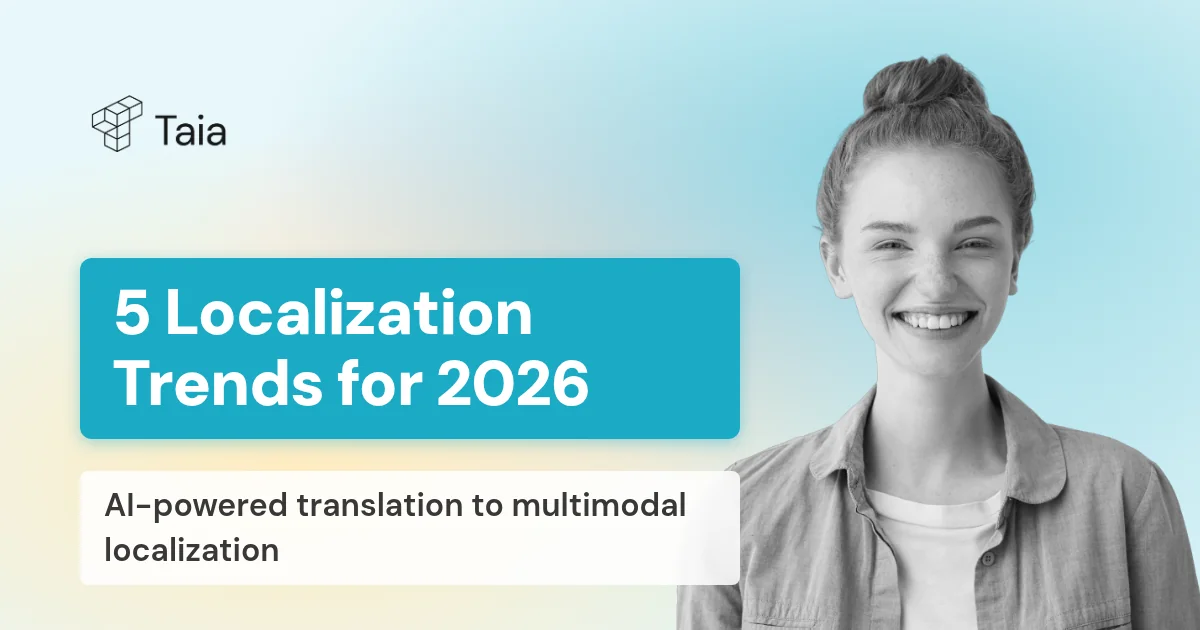
Top 5 Localization Trends in 2026: The Future of Global Communication
From AI-powered translation to multimodal localization—discover the 5 trends shaping global communication in 2026 and how businesses are adapting to reach worldwide audiences.
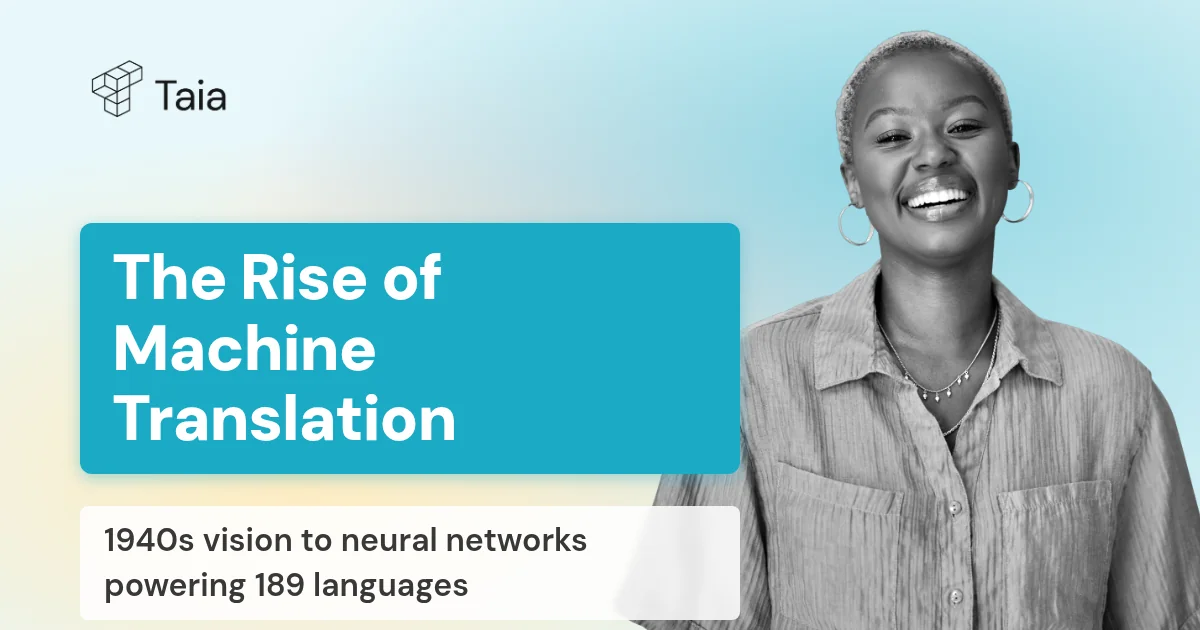
The Rise of Machine Translation: A Brief History and the Future Ahead
From Warren Weaver's 1940s vision to neural networks powering 189 languages—explore the evolution of machine translation from failed experiments to today's AI-powered enterprise systems.
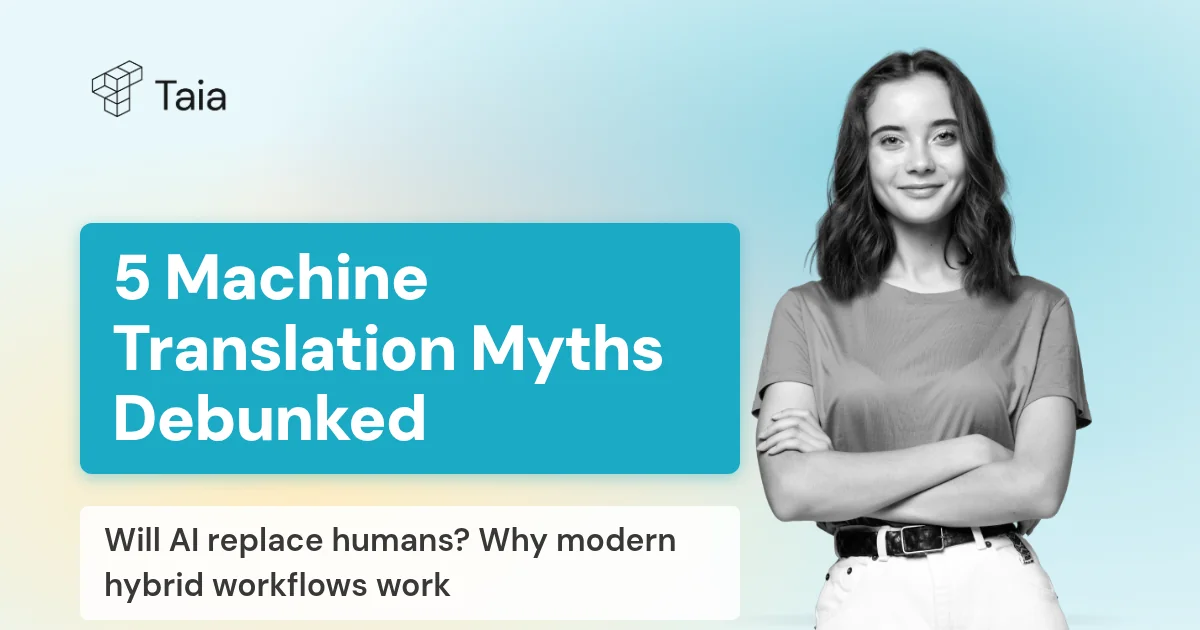
5 Misconceptions About Machine Translation (And Why You Shouldn't Fear AI)
Is machine translation just bad Google Translate? Will AI replace human translators? Debunk the 5 biggest myths about MT and discover how modern hybrid translation workflows actually work in 2025.
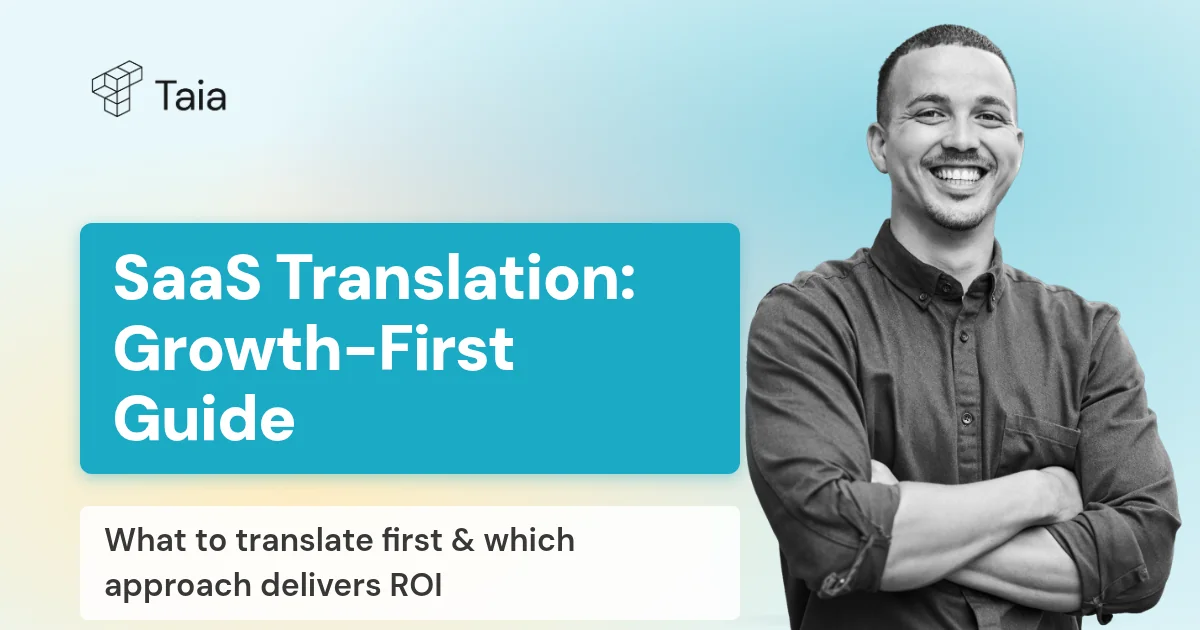
Your Guide to SaaS Translation: A Growth-First Approach to Going Global
From choosing translation models to building scalable workflows—the complete guide to SaaS translation and localization. Learn what to translate first, how to prioritize for growth, and which approach delivers the best ROI.
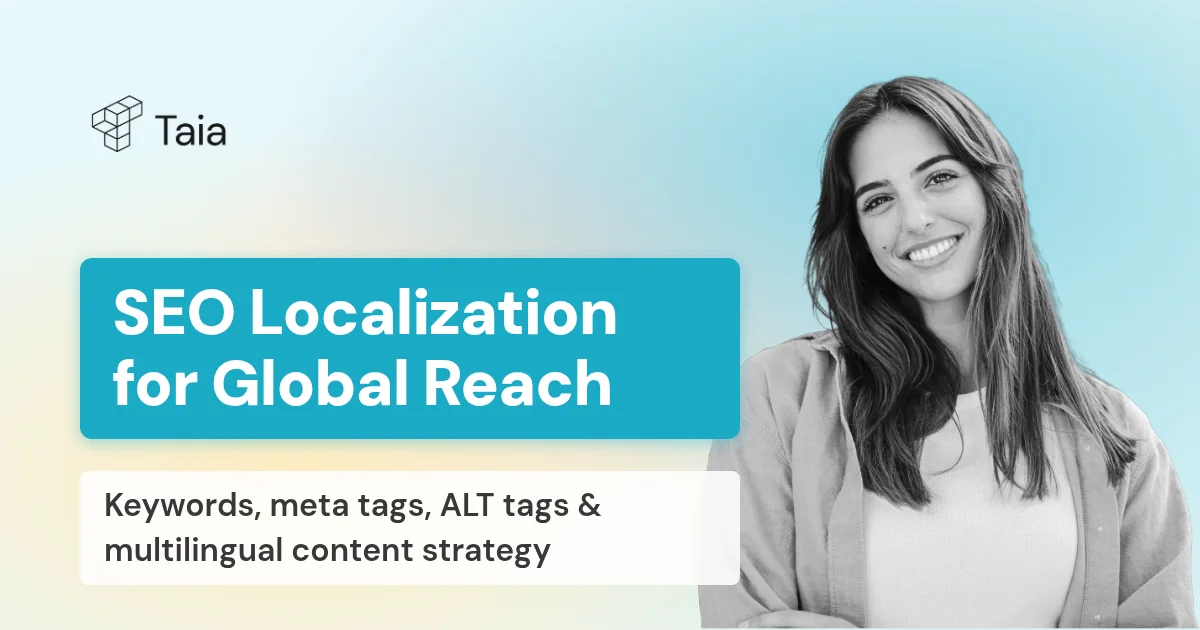
SEO Localization: Boost Your Global Reach with Effective International SEO Strategies
Learn how to adapt your SEO strategy for international markets—from keyword research and meta tags to ALT tags and multilingual content. Make your website rank in every target market with SEO localization best practices.
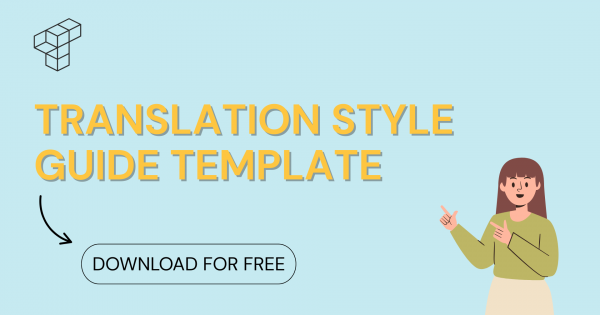
How to create a translation style guide (+ free template)
A translation style guide tells translators how your brand should sound in every language. Learn what to include and download our free template to get started in under an hour.
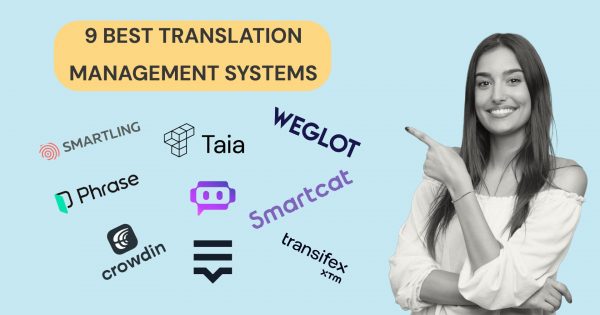
9 best translation management systems for 2025
Compare the 9 best translation management systems in 2025. From AI-powered Taia to enterprise Smartling, find the perfect TMS for your localization workflow.
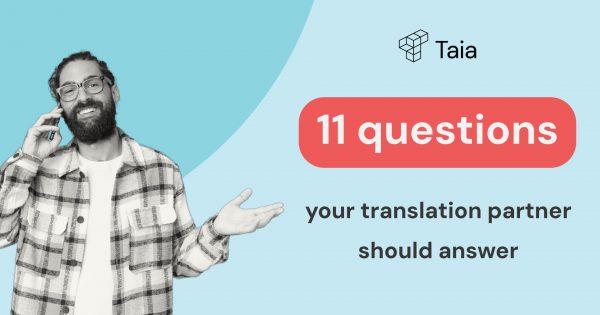
11 questions your translation partner should answer
Ask these 11 critical questions before choosing a translation partner. Learn what separates true partners from vendors—from AI workflows to data security and ROI.
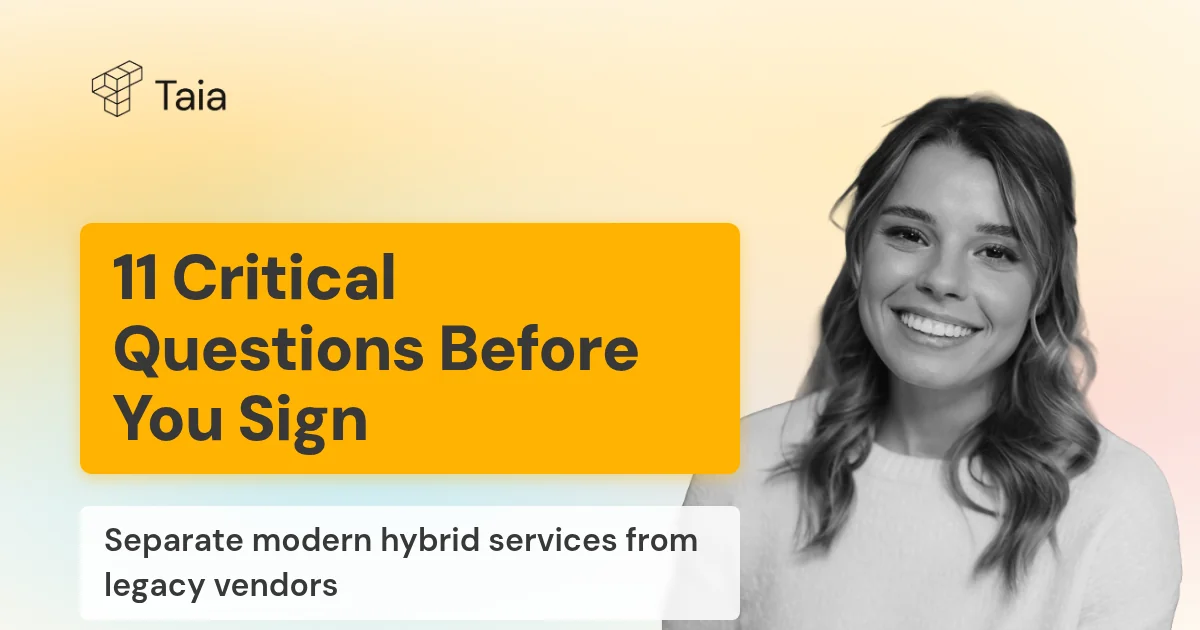
11 Questions Your Translation Partner Should Answer (Before You Sign)
Ask these 11 critical questions before choosing your translation partner. Learn what separates modern hybrid translation services from outdated vendors in 2025.
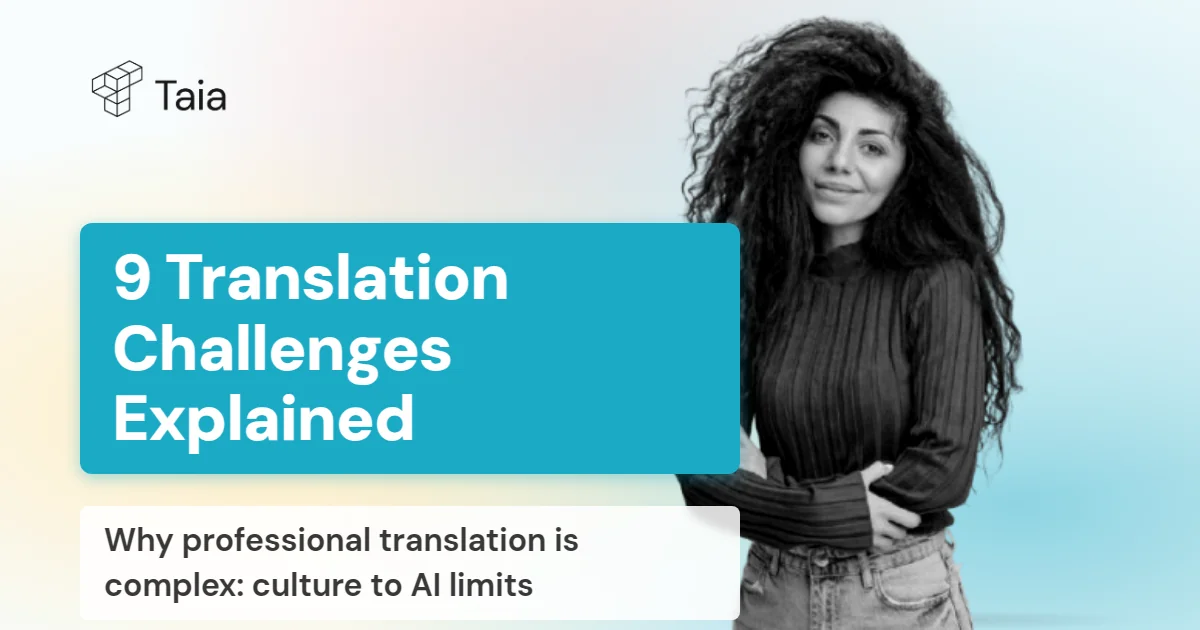
What Makes Translation Difficult? 9 Most Common Language Translation Problems
Discover why professional translation is complex. From cultural nuances to idioms, technical terminology to AI limitations—here are 9 challenges translators face daily.

Translate PDF & Word Documents with Taia's AI Translator
Learn how to translate Word documents and PDFs with AI while keeping formatting intact. Step-by-step guide to using Taia's AI document translator for instant, accurate translations.
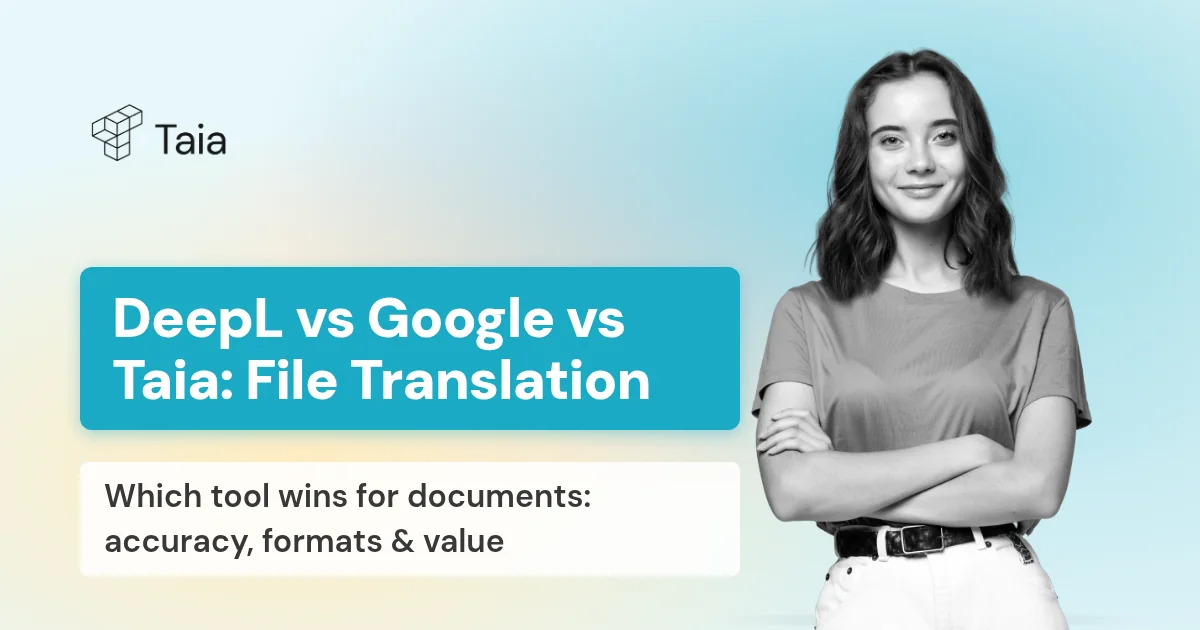
DeepL vs. Google Translate vs. Taia: Best AI file translators in 2025
Compare DeepL, Google Translate, and Taia for document translation in 2025. See which tool offers better accuracy, file support, translation memory, and value for businesses translating full documents.
Explore More Resources
Learn how companies like yours are succeeding with localization.
Ready to Scale Globally?
Start translating with AI or get a quote for professional services